Windows Search Doesn't Like Android File Import
Have you ever remembered an important file on a mobile device, such as your smartphone, that you forgot to backup? Have you then gone looking for that file only to find that it doesn’t exist in the location you expected it to be? If so, I am guessing this realization is followed by a certain degree of heart-sinking, nauseating panic, which comes along with the immediate dropping of all other tasks around you to frantically look through the files. You start to wonder, “did I put it somewhere else,” “did I back it up already” or “I am going to write a scathing letter to the makers of my storage device for making a product that will just lose my data.”
If you have been here, I feel your pain. The other day I thought I had lost an important video on my phone. After frantically looking through the photo and video albums in my QuickPic app to no avail, I hooked my phone up to my PC with USB to search through the files directly. I could have done this with my Astro File Manager app but I figured this would be easier so I could copy it onto my computer when I found it.
The main problem I ran into was trying to copy the files from the Search Results View in Windows Explorer to my local hard drive. Rather than copying correctly, a cryptic error window popped up. I initially freaked out thinking that my files were corrupt, which might have caused them to be lost in the first place. After a quick Google search I found that this is apparently a known issue with this operation. I will share my story.
The Chase - Brought to You by Windows Search
I should let you know that the phone I am working with is a Samsung Galaxy S3 using the stock Verizon Android OS (ver 4.1.2), connected to my machine running Windows 7 Professional SP1. iPhone users should stop reading here. I am not sure how iTunes handles files, searching and syncing for your iPhones and iPods, but I don’t get involved in that mess.
I was not too familiar with the new method of Windows file searching brought about in Vista. Microsoft has moved to injecting search options and “hints” into the search string directly, which is hidden as a small text box in the upper right of the explorer window. When in the explorer window, the search box will default search the current location and sub-folders. I won’t spend my time teaching about Windows Search, you can learn how to Find what you’re looking for, including How to Use Windows 7′s Advanced Search Operators and also check out some Advanced Tips for Windows Searching out there on the web.
Tweaking the Way Windows 7 Searches
Having figured out and tested some of the Windows 7 search options, I selected my connected phone and searched for some files that I knew existed. I was less than surprised to find that Windows searched for a few seconds and brought back a subset of the files that I knew should be returned from the search. Ah, Windows file indexing, thou art a pain in the butt. Back to my friend Mr. Google to figure out how to change this.
There are a few options I found in this article How to Make Windows 7 Search File Contents. It is possible to add certain folders and locations to the Windows Index, but since this device is not usually connected, I opted to change my search options using Method #1: Enable Widespread Content Searching. Granted this method does not technically address my problem as Windows should have still searched my non-indexed location by filename (by default settings), but I have often found Windows Search to be unreliable.
File Searching Success?
After changing my settings as stated above, and a long search, it finally found the files I was looking for. On bated breath I was treated to the sight below with the files I thought were lost.
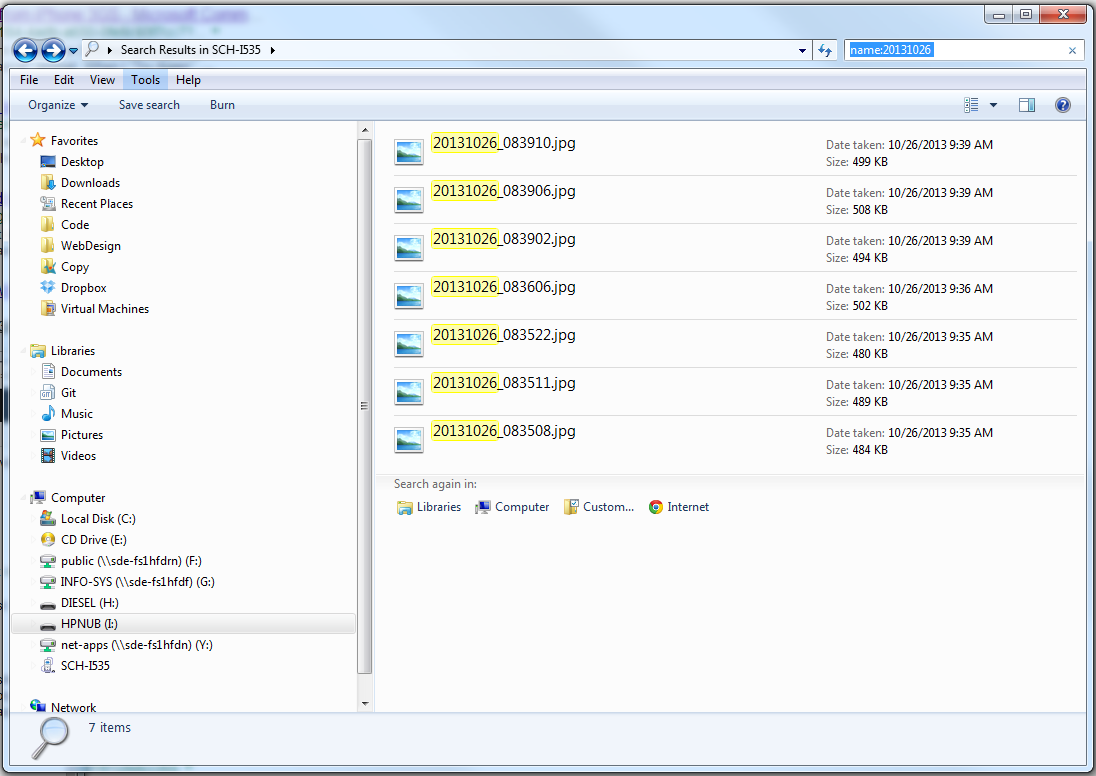 Figure 1: Search Results
Figure 1: Search Results
On a side note, I don’t like the way Windows changes views based on content type. Why won’t you show me local path info just because it is a picture? I really wish they would make some massive setting options in Windows, such as “I know what I am doing, please run my computer like a professional; let me shoot myself in the foot”. I thought we might get something like that running Windows Professional vs. Home Premium.
Great! So I found my files, they were hiding in the “Camera” folder on the internal phone storage as opposed to the same-named folder I checked on the SD Card. Silly me, getting worked up for nothing. I am glad I held off on writing that scathing letter to SanDisk. Thank you for making an awesome and reliable product, SanDisk. :)
File Copy - Another Brick Wall
With the files showing the search results window, I opened up the backup folder on my local drive in another window. I copied and pasted the files from one window to the other, ever so delicately, as if handling precious crystal glassware. The file copy window opened and I breathed a heavy sigh of relief.
BANG!!
Not a second after my relief, this window pops up:
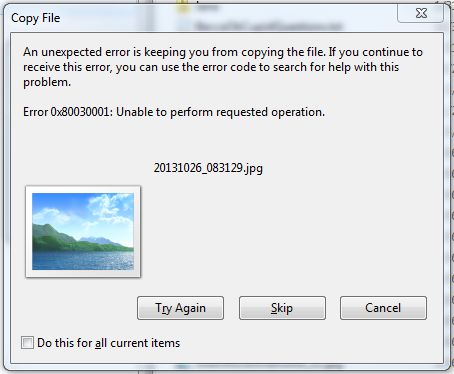 Figure 2: File Copy Error Message
Figure 2: File Copy Error Message
Oh no! Here comes the panic again! What’s the problem? Is there a permissions issue? Is the USB interface on my phone failing? Are my files corrupt? GAHHH!! Breathe, Mark, breathe.
Another trip over to Google eased my fears when I found an article explaining this is a known issue when attempting to copy from the search results on a mobile device. For some reason, Windows gonks out when you try to drag files to your hard drive from the search results window when on a mobile device. I was so tired of the mess at this point that I didn’t even try to figure out why. All I had to do was open up a normal explorer window, navigate to the folder with the files I found from searching (luckily they were all in the same place), and copy the files that way.
Success
Finally, with this minor annoyance out of the way, the files finally copied correctly. I even opened them all up from the backup location on my local drive just to ensure they copied properly and I wouldn’t find some other nasty surprise down the road.
While the problems that I faced were minor, in the end, I know first hand how panic can easily overrule logic when it comes to the thought of data loss. Especially if irreplaceable memories are involved. I hope that someone will benefit from reading about my day of stress if this ever happens to you in the future, and hopefully avoid getting into your own panic. Relax, we have gotten much better with manufacturing reliable data storage solutions today. It is just the minor software hiccups that usually stand in the way.
